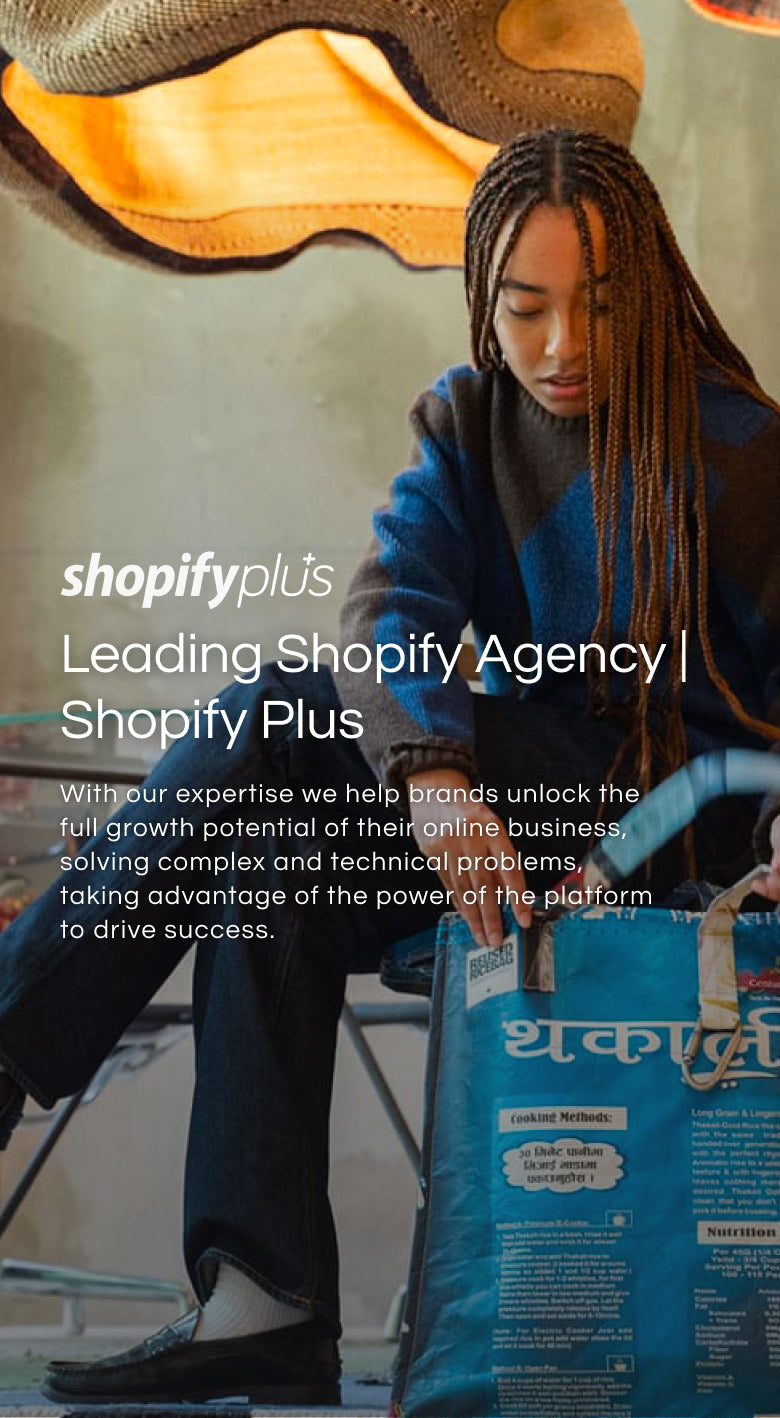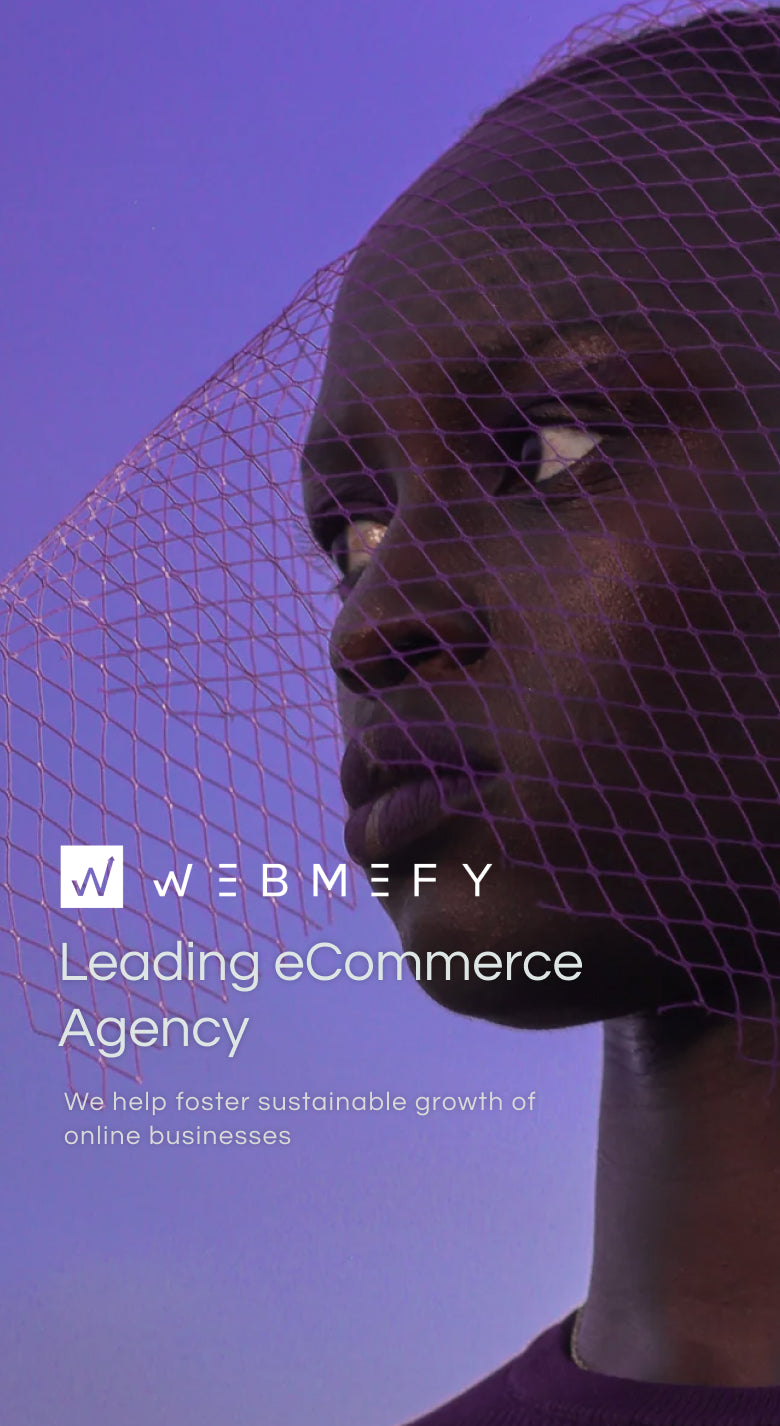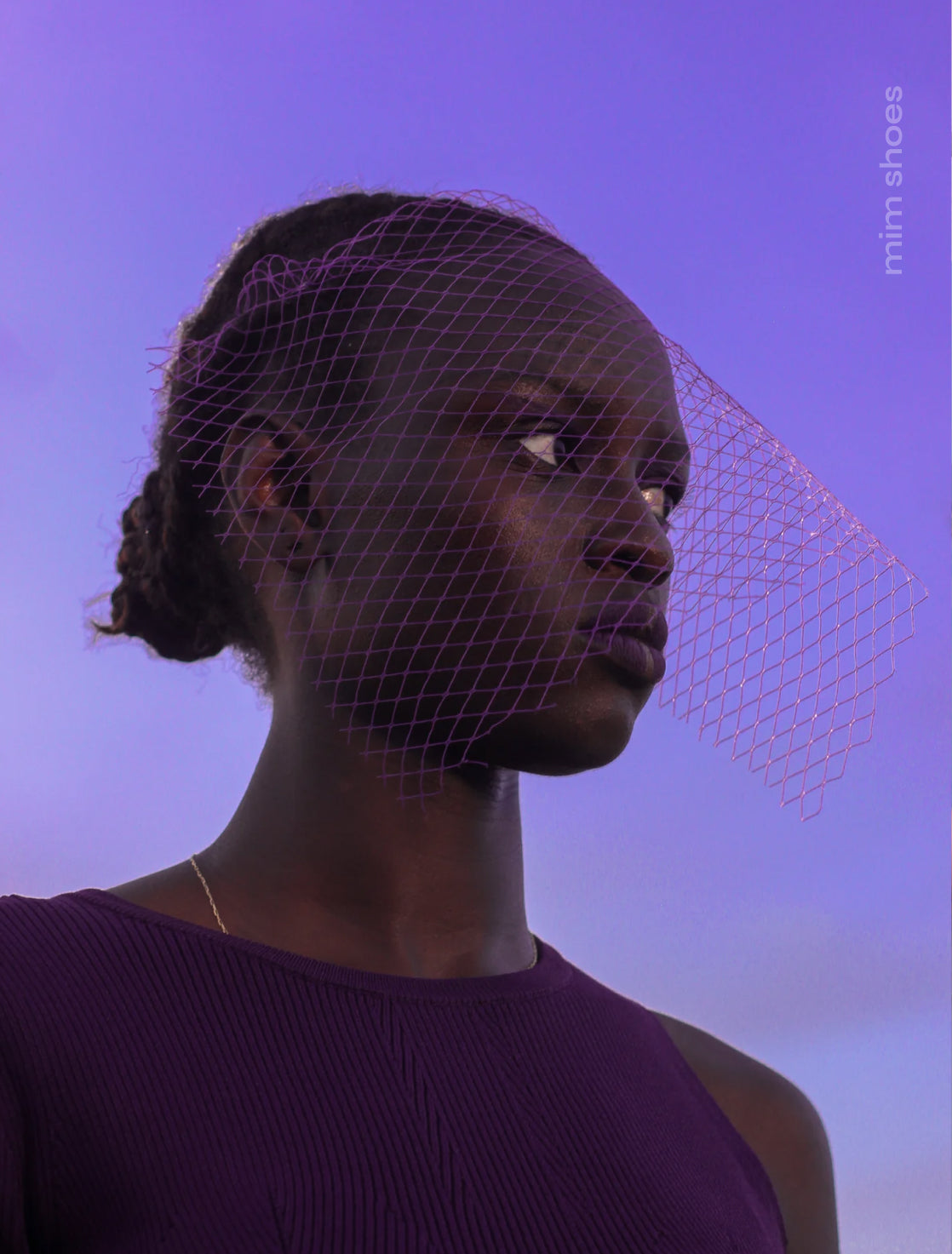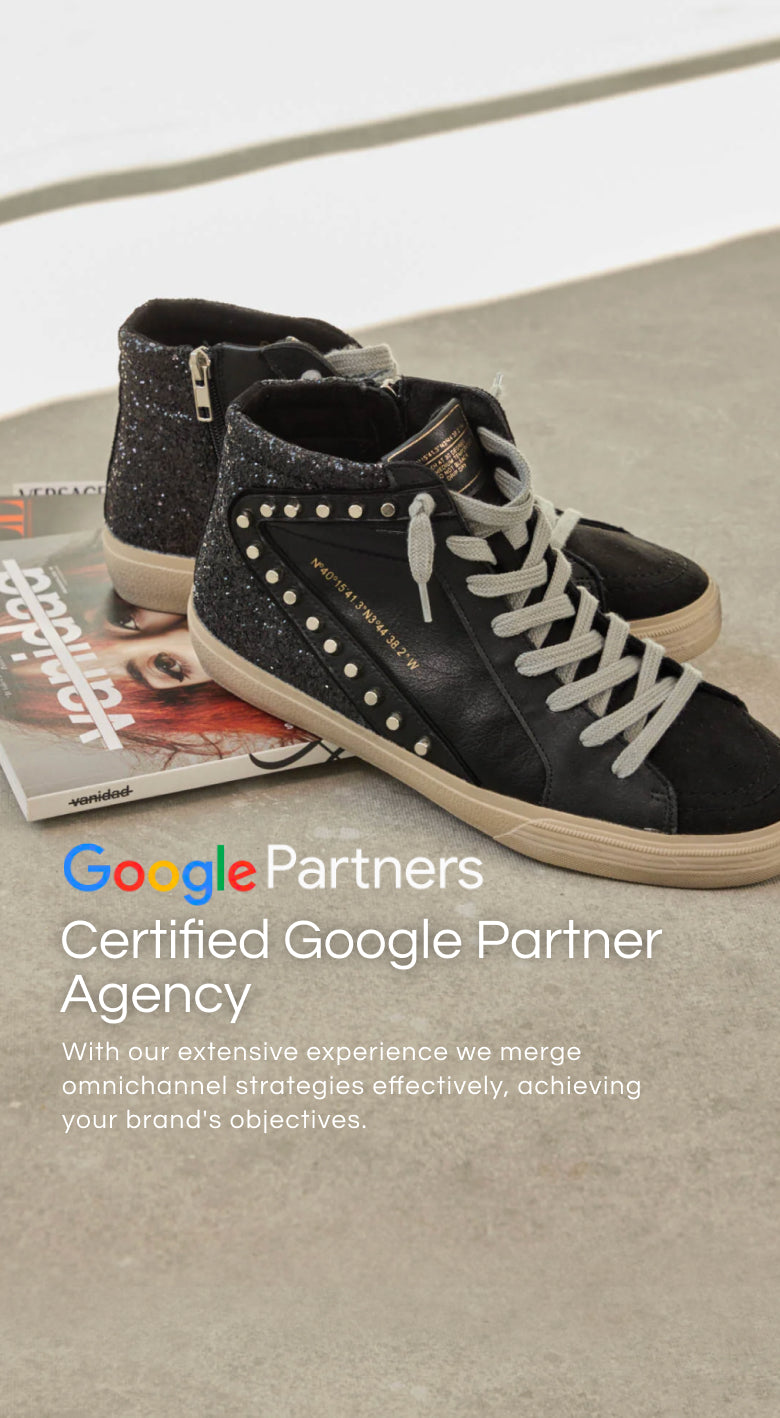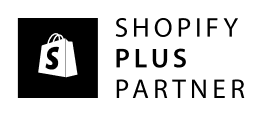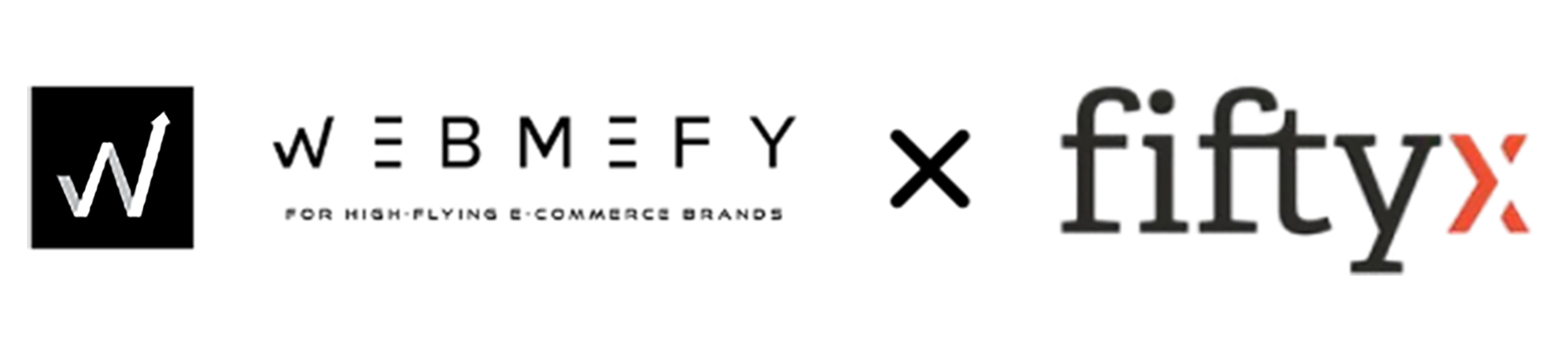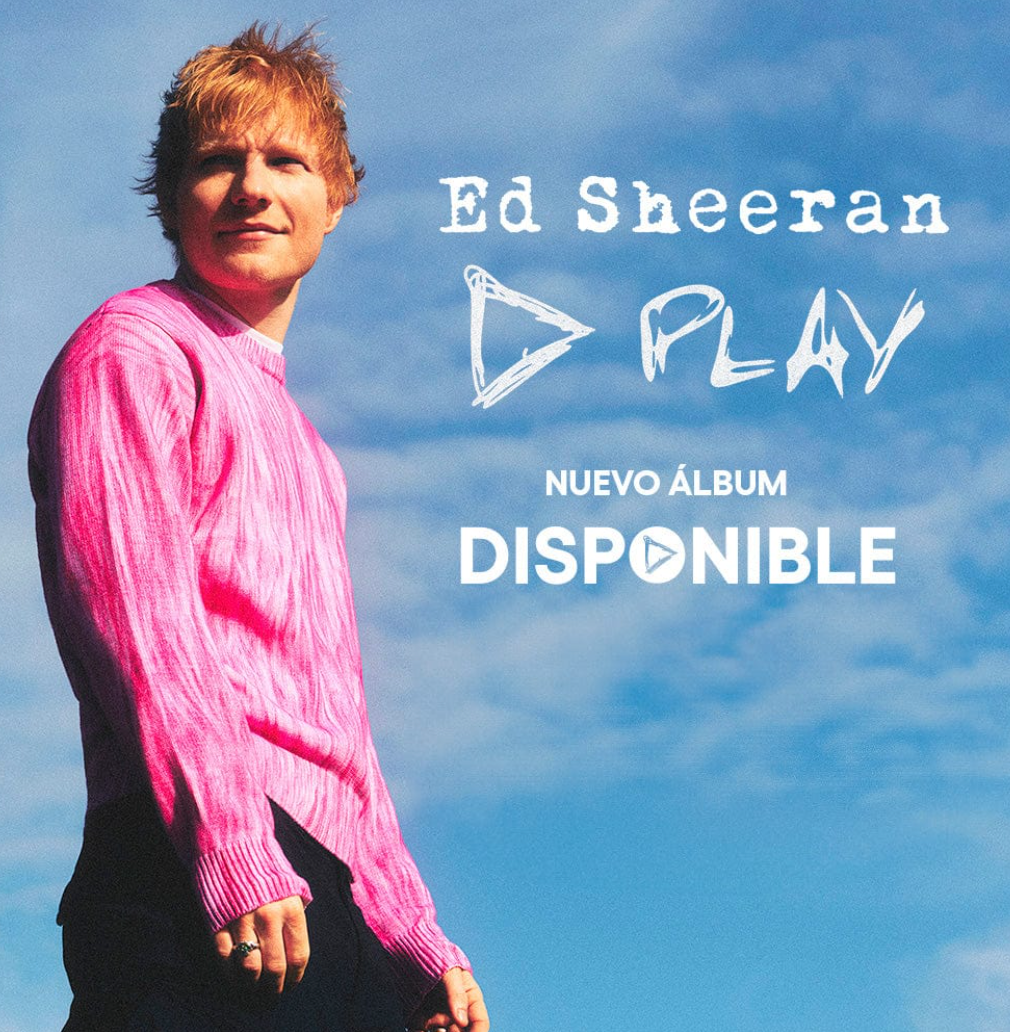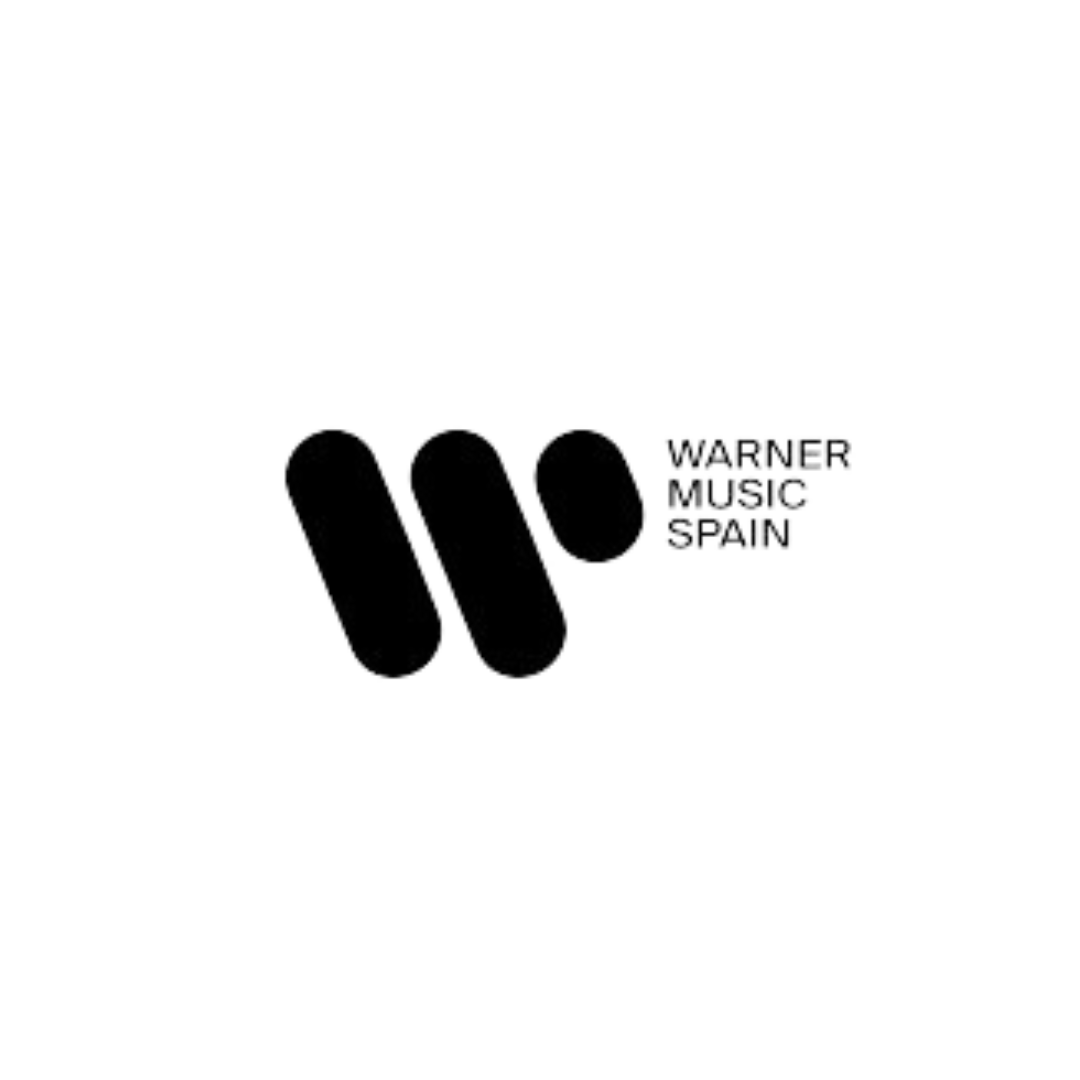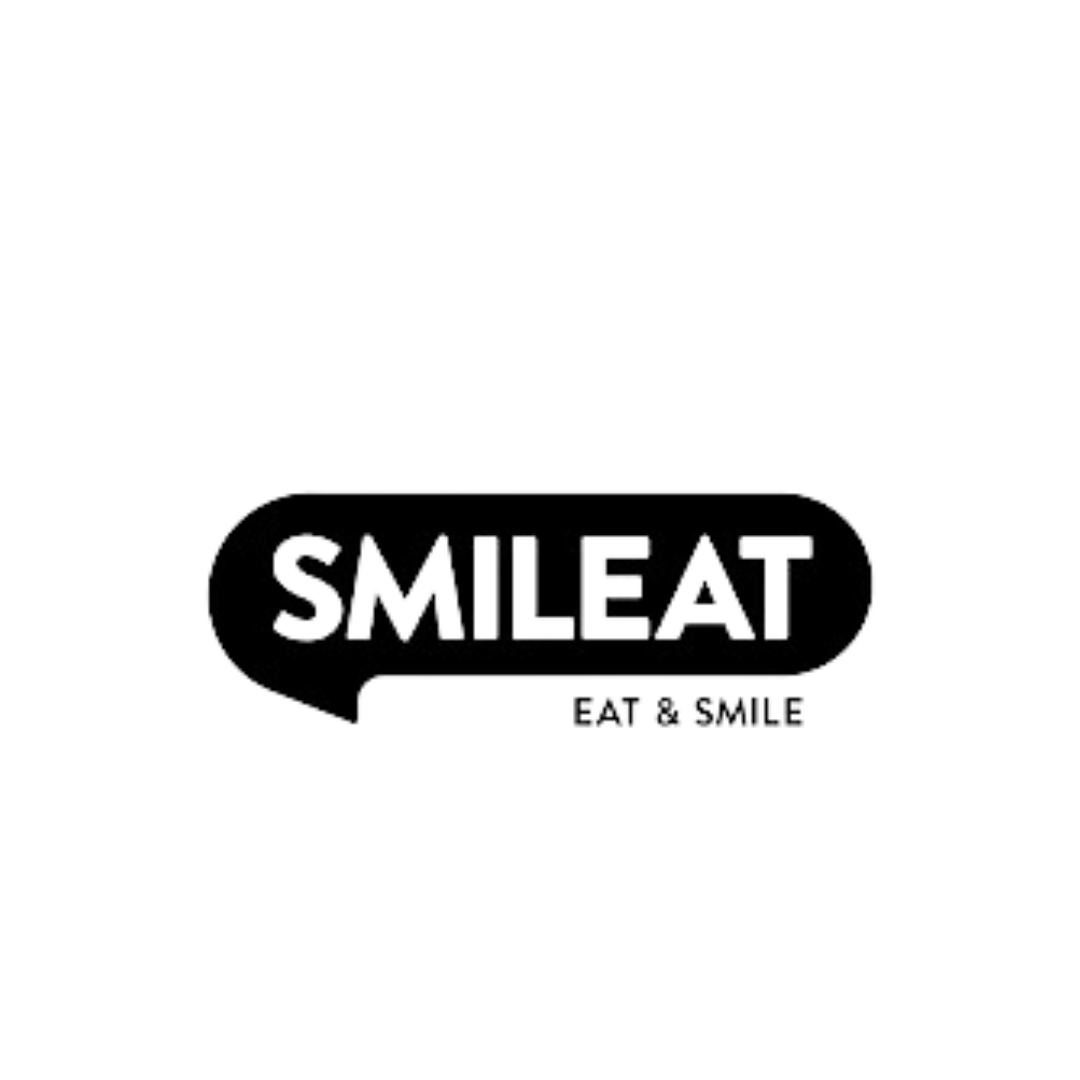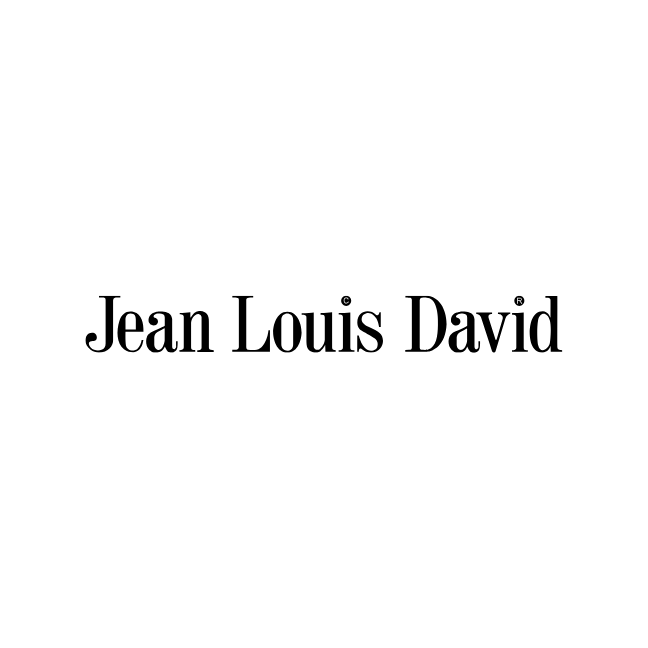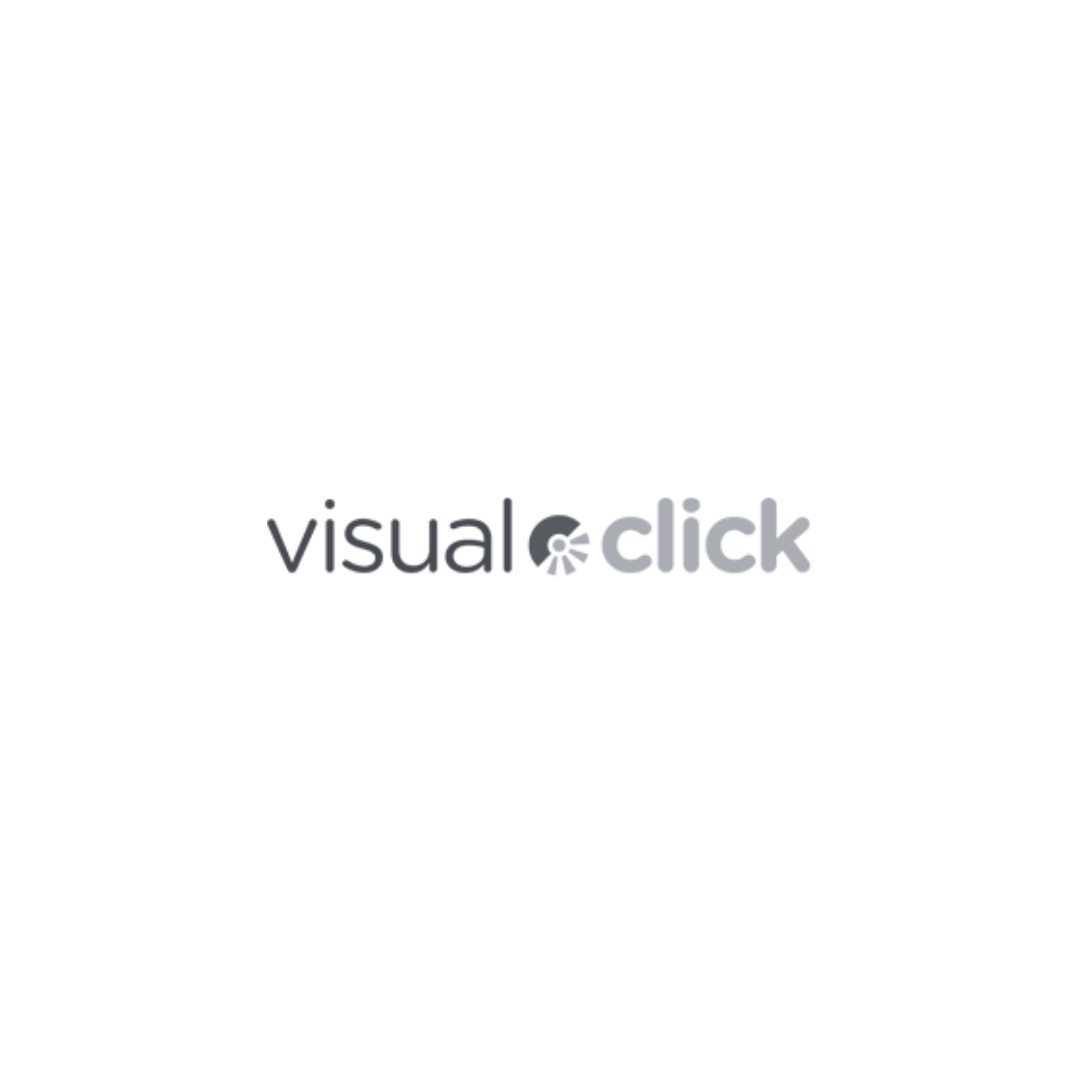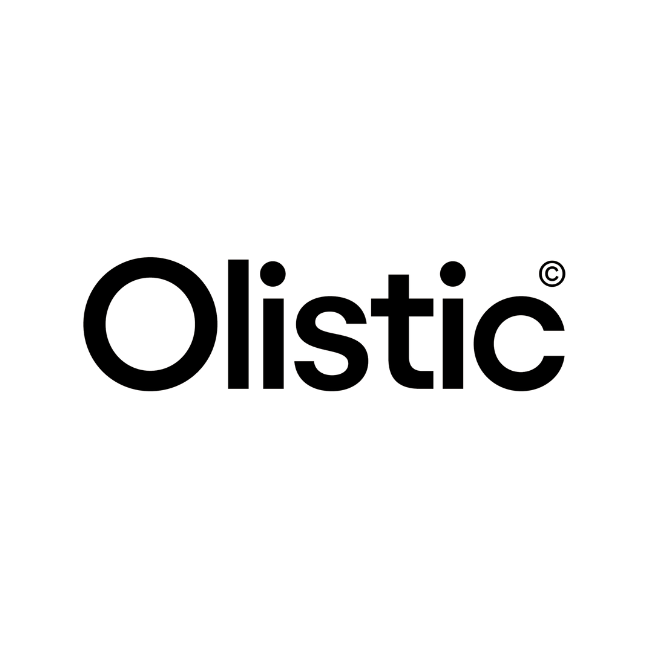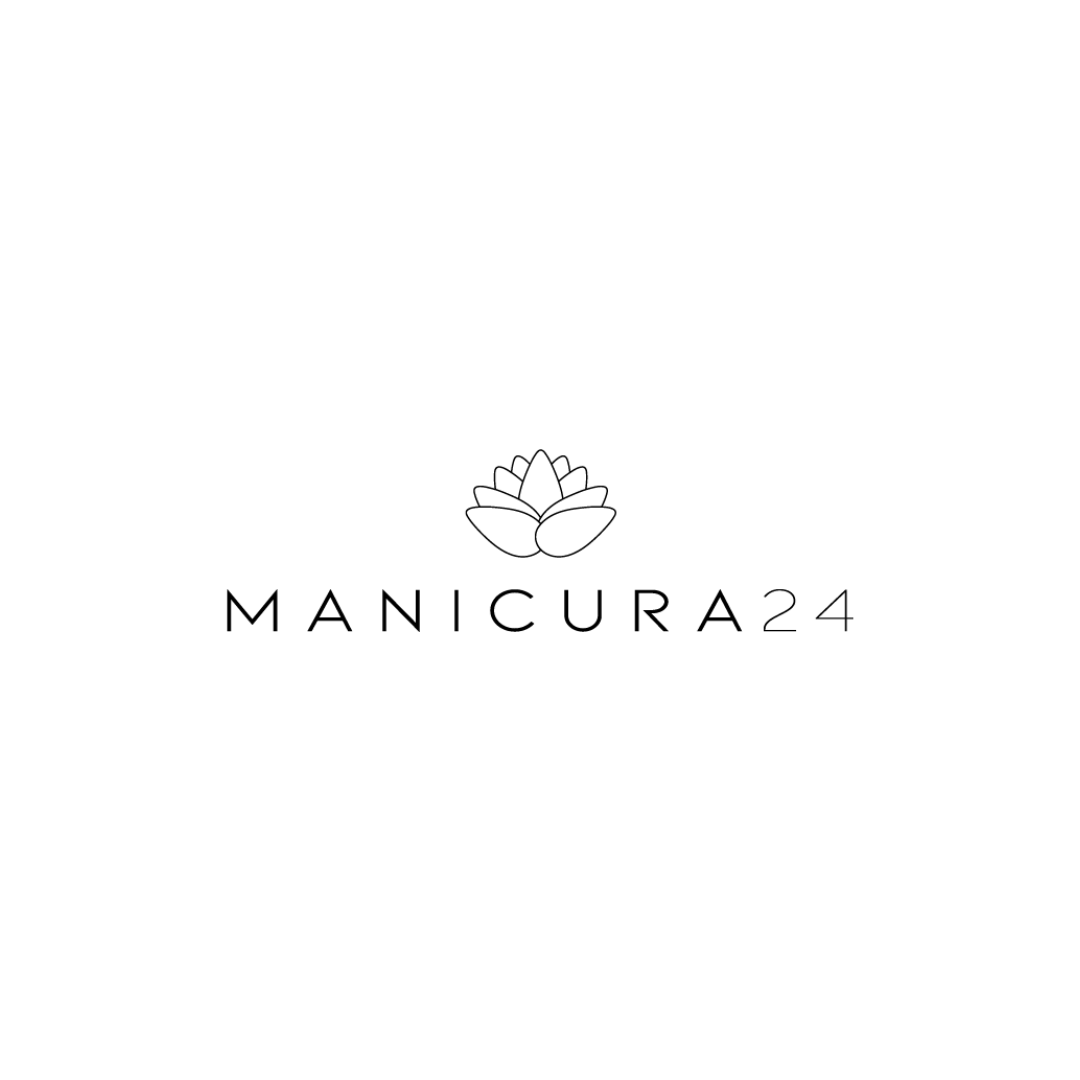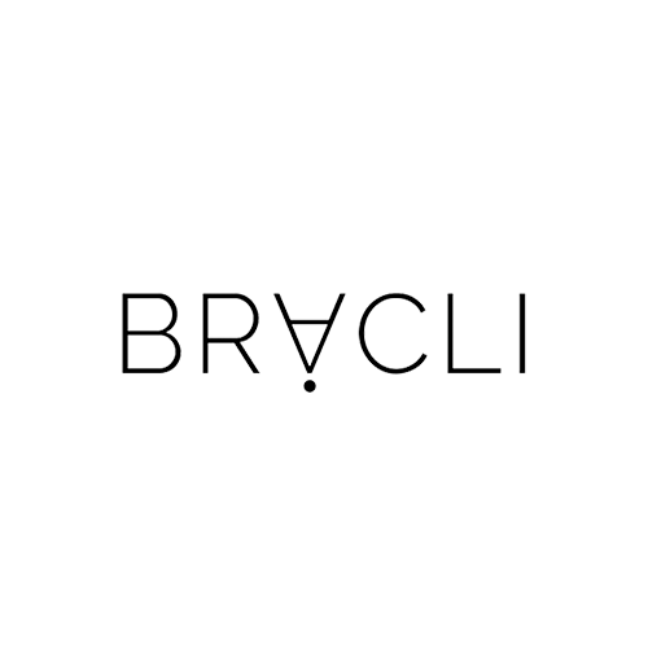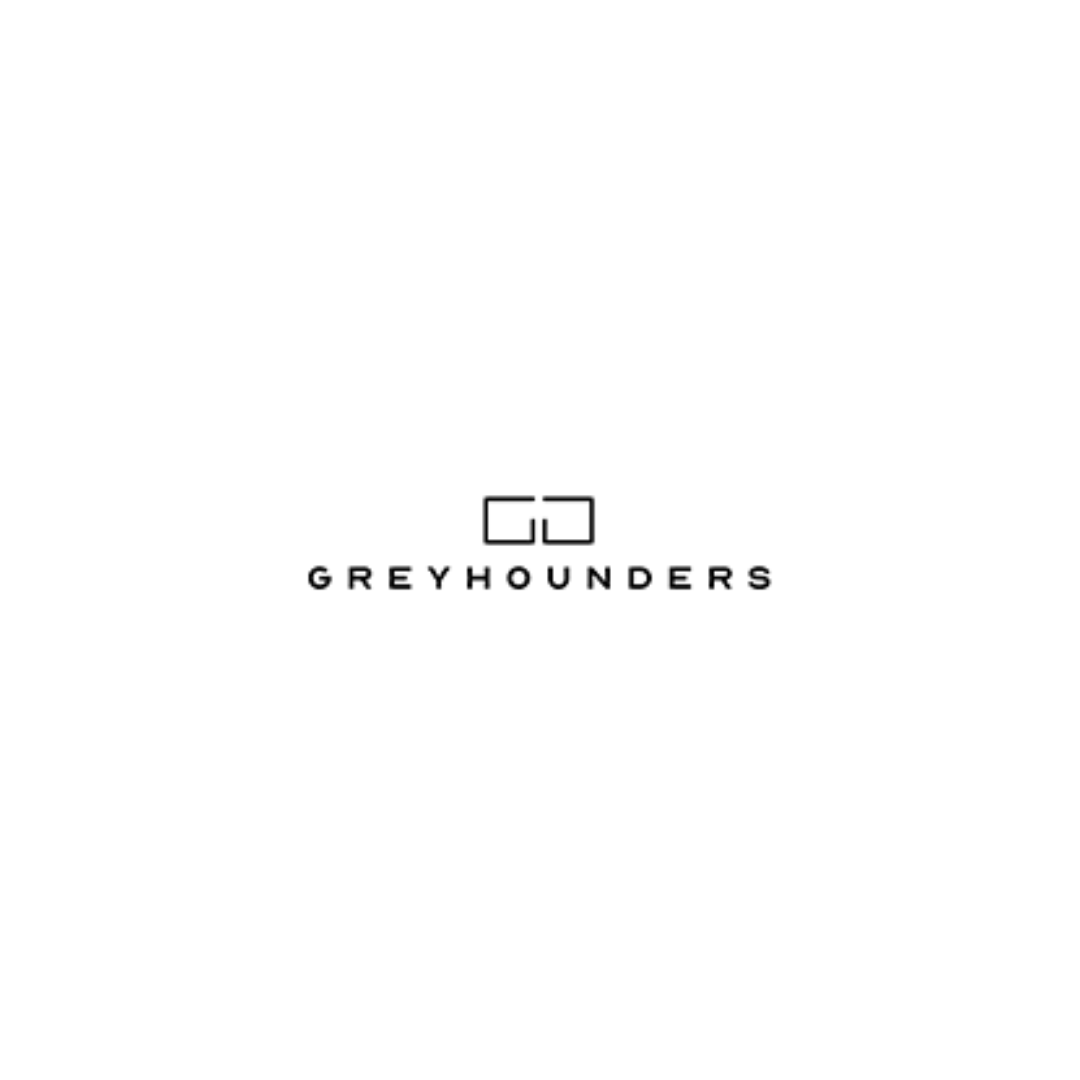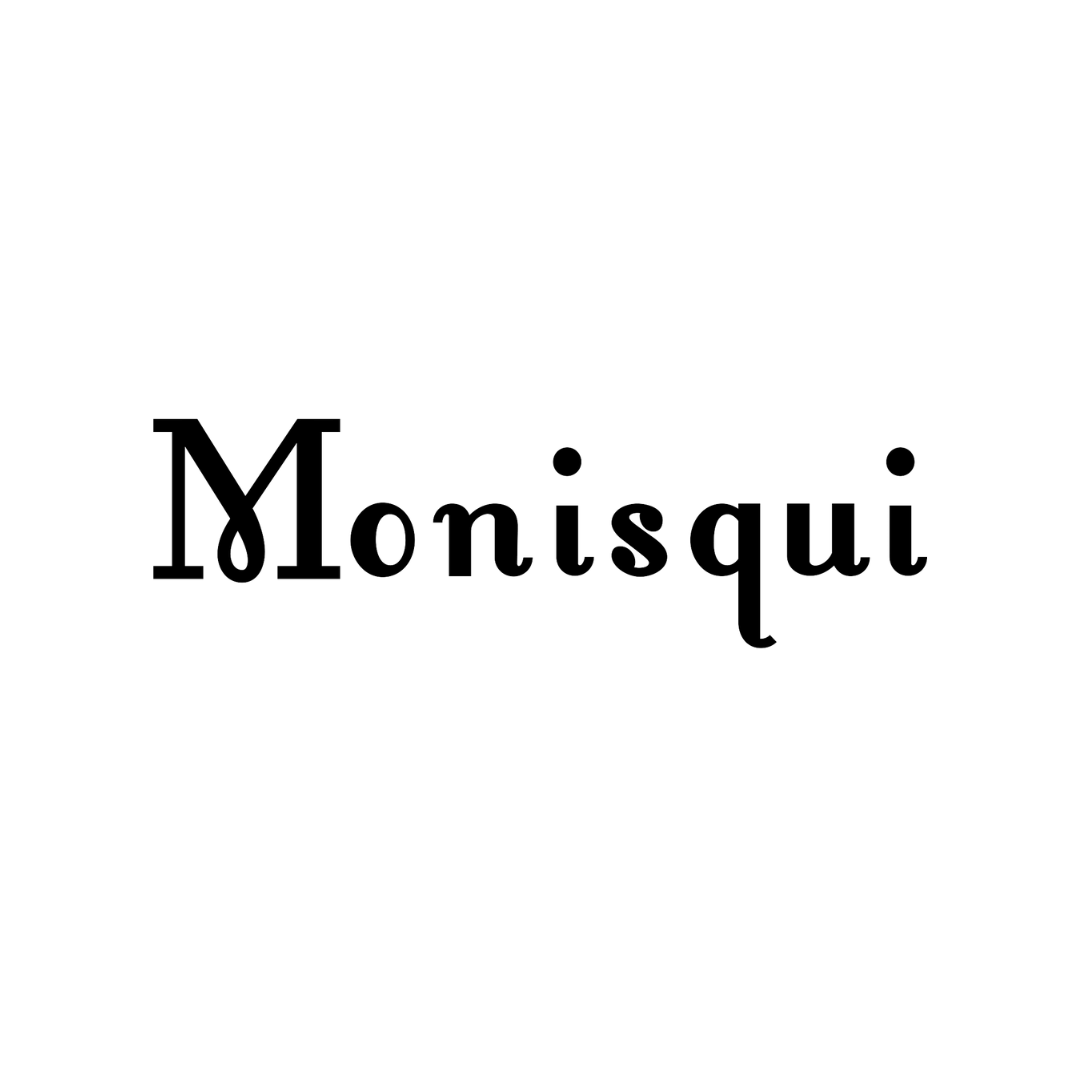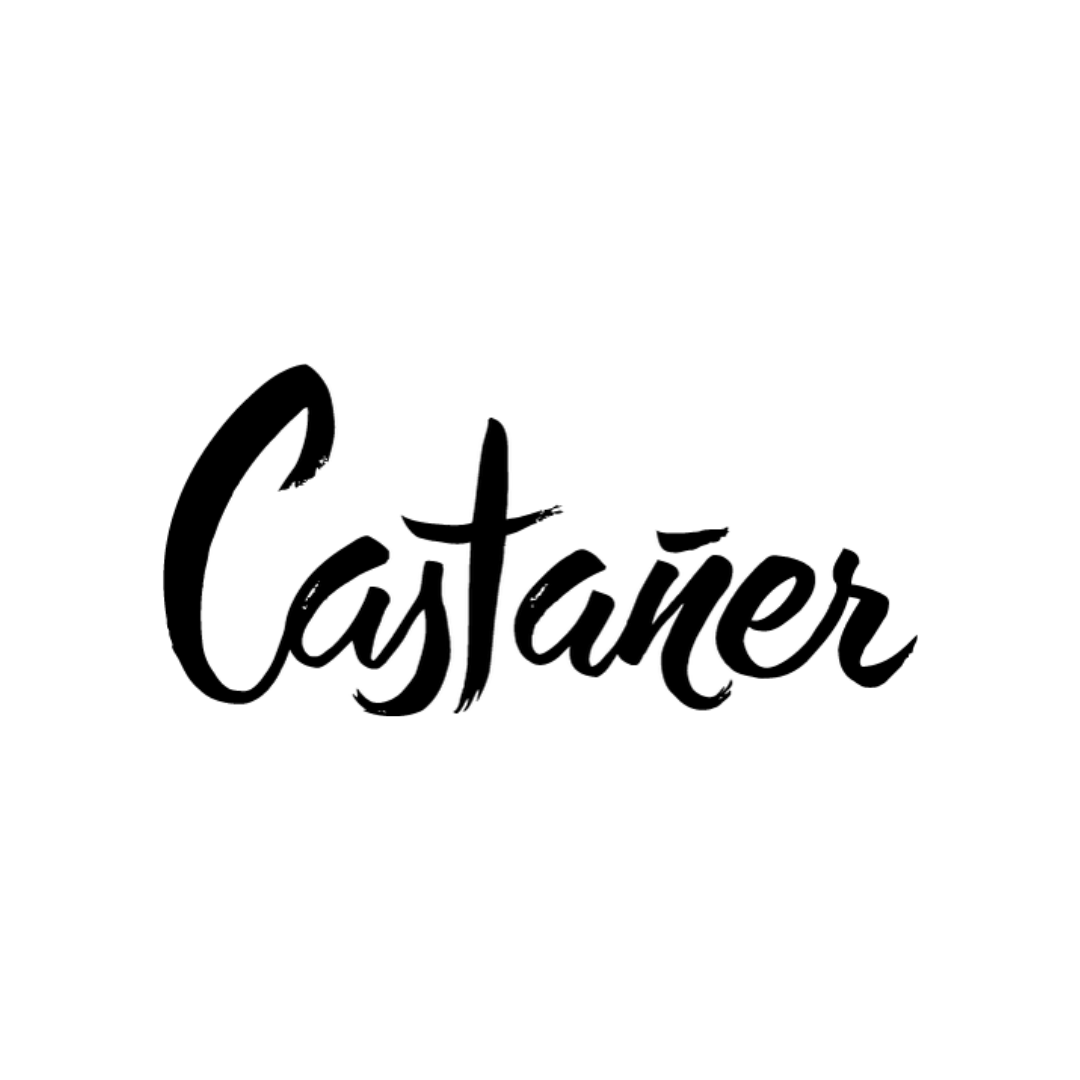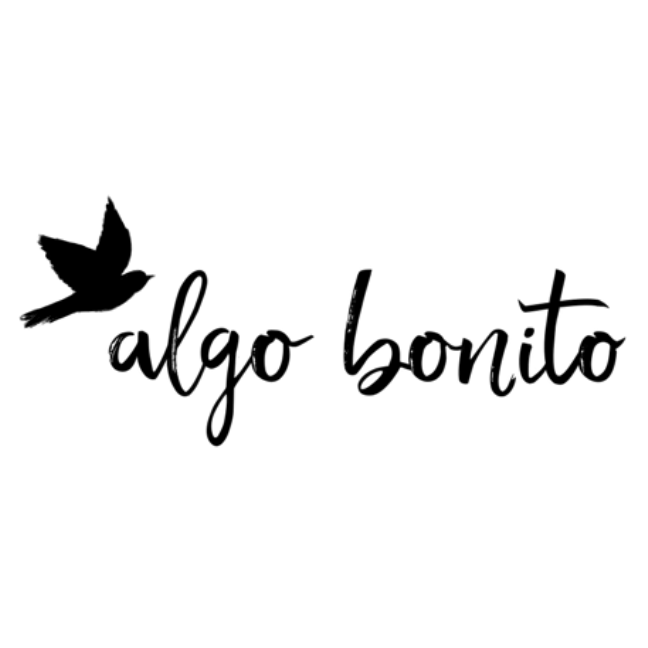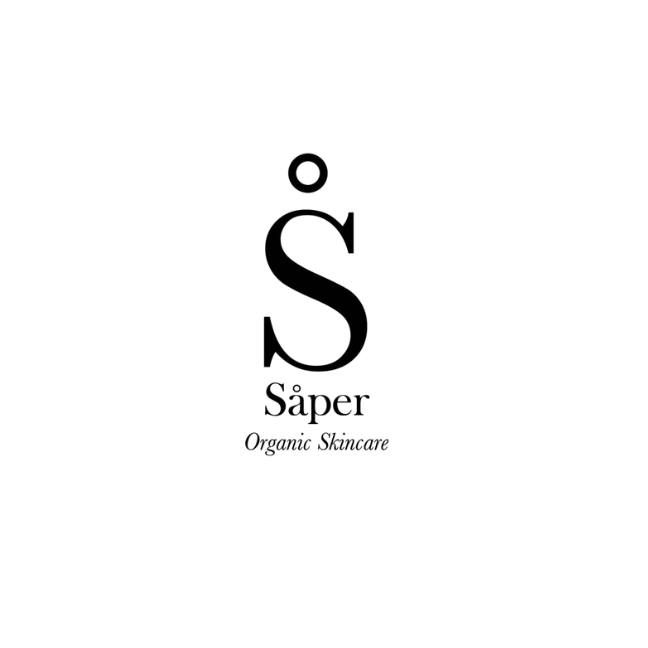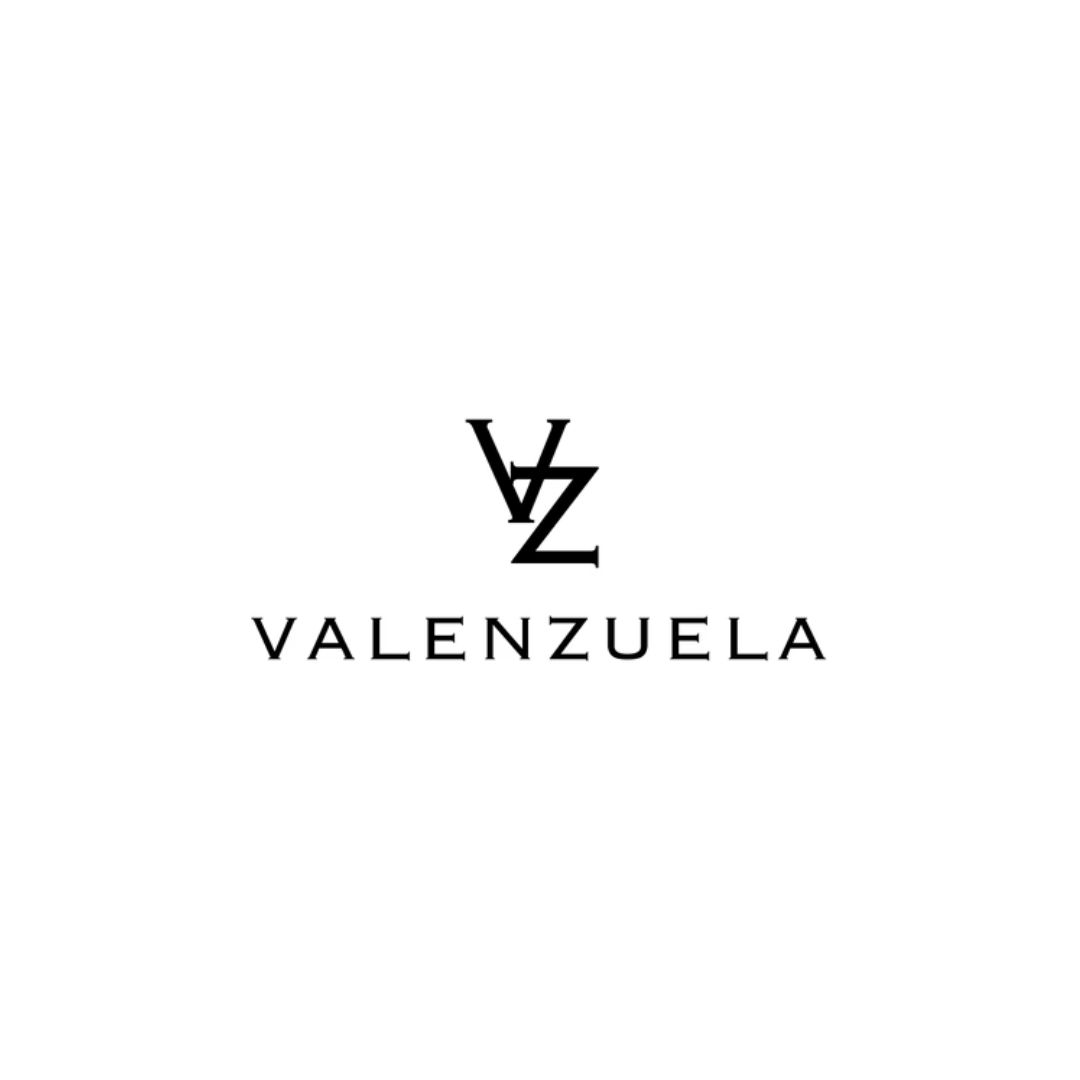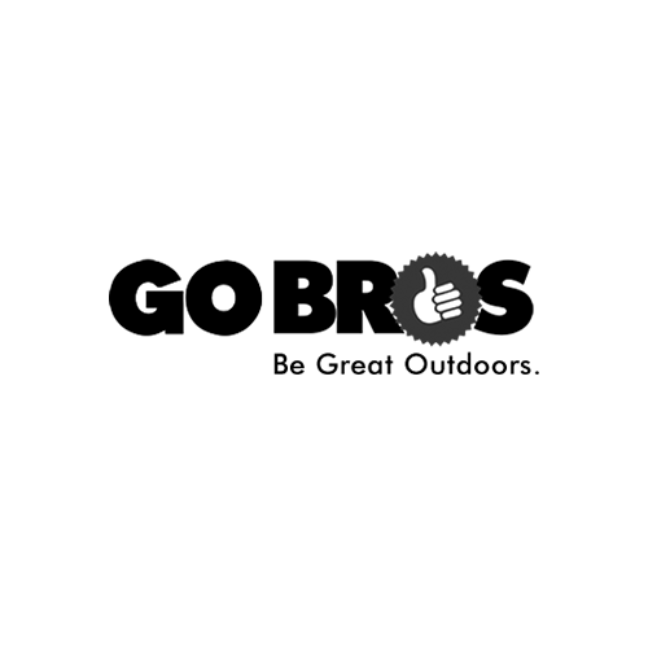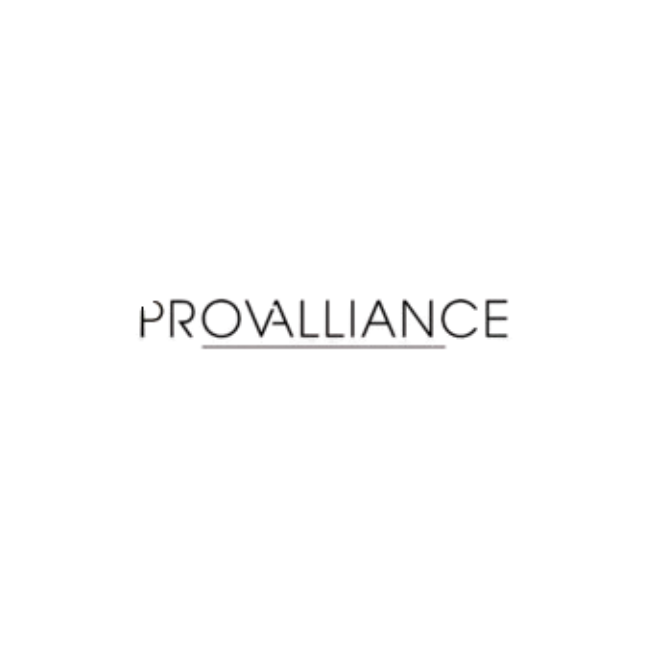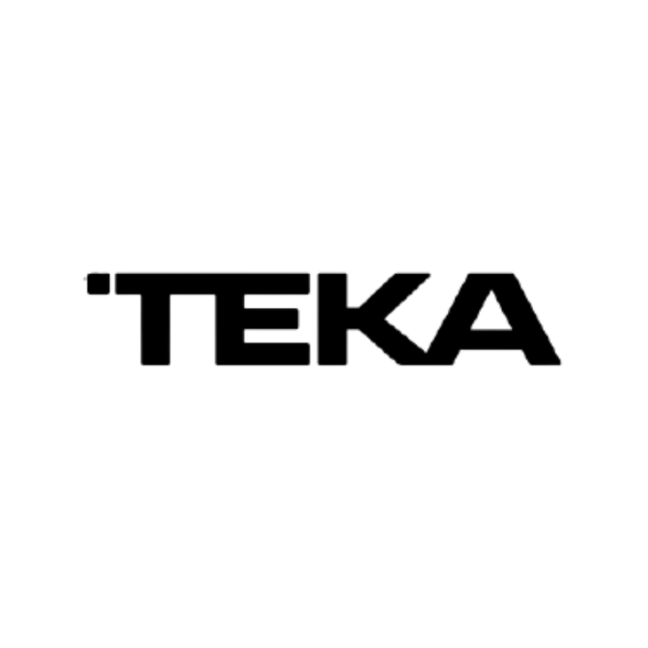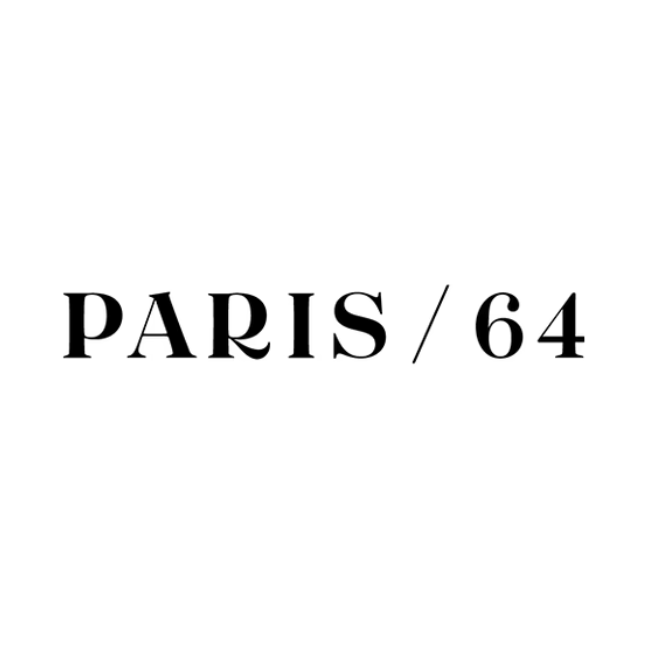We collect data that allows us to make high-quality strategic decisions, focused on the consumer and the continuous improvement of the conversion rate of your online business.
Combinamos estrategia, tecnología, marketing, data y operaciones para llevar tu negocio al siguiente nivel. Con nuestra experiencia en Shopify Plus, diseñamos soluciones integrales que aumentan tus conversiones y aceleran tu crecimiento sostenido
Our Services Full Commerce Shopify
(01) Data & CRO
(02) Marketing
(03) Technology
Shopify Experts
As a Shopify Plus agency, we leverage the platform's potential by deploying our expertise to design, develop and optimize online stores that deliver exceptional customer experiences. Additionally, as eCommerce specialists we help boost the growth of Shopify online stores, partnering with technological platforms that can be integrated with the Shopify ecosystem to help scale businesses, implementing strategies backed by data, optimizing the conversion rate, making businesses grow exponentially.
Shopify Plus Partner
Webmefy is a certified agency as Shopify Plus Partners, one of the first 7 certified agencies in all of Spain.
We have a team of experts on the platform, we apply our knowledge and experience to each of our clients, taking advantage of the full potential of the platform so that eCommerce brands achieve their most ambitious growth objectives and high business volumes. In addition, we are characterized by providing innovative digital solutions that elevate our clients to the forefront of their industries.
Growing your online business Shopify
Our Growth services are designed to boost business growth, enhancing your digital channels in an omnichannel manner, facilitating your digital transformation. We specialize in overcoming obstacles that can limit success and allow companies to achieve goals beyond their expectations, making their businesses thrive.
Companies that trust our work
Suscríbete y recibe cada semana novedades eCommerce, quick wins y best practices de optimización para aplicar en tu negocio.
Paseo de la Castellana 194, 28046, Madrid
info@webmefy.com